GarageBand is a multi-functional digital studio that not only lets you edit music but also helps in creating it. Where features like Apple Loops allow you to import samples into the GarageBand app, there is also an option for the onscreen keyboard to help you music-making.
The onscreen keyboard can be used like a piano or an organ, as well as for musical typing from your computer’s keyboard.
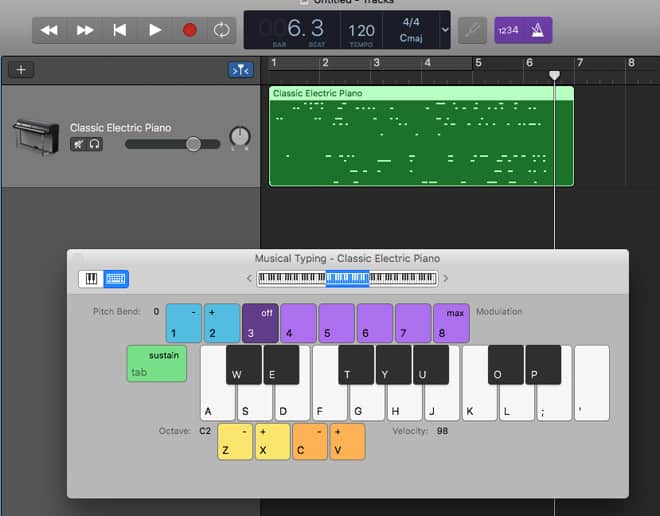
The Keyboard in GarageBand
Using the GarageBand keyboard can be different in different devices that can vary. To understand these differences, we have created a set of instructions that you can follow to open the keyboard on Mac, iPhone, and iPad.
Also Read – How to Export GarageBand to Mp3
1. Opening keyboard on Mac
In GarageBand, open your musical creation. Click on Window in Show Keyboard tab, or Window in Show Musical Typing tab.
- If you have clicked on Show Keyboard, ivory keys will pop-up in a new window. Hence, you can start playing.
- If you have clicked on Show Musical Typing option, the basic computer keyboard will open up in the window. However, since this a normal keyboard, you’ll have to use the keys to create music too.
Further, adjusting the key range is also essential. The same can be done by selecting the range of keys used for each keyboard. To select the range, click on top of the keyboard, and then drag the blue box, or simply use the arrows on the left and right side.
Another major pre-requisite is to modify the keyboard’s sensitivity. To be able to adjust the velocity level of the notes on the keyboard, simply click on the Smart Controls button on top-left of GarageBand. In the Keyboard Sensitivity on the bottom-left, move the slider to make necessary adjustments.
2. Show the keyboard on iPhone/iPad
For iPhone/iPad users, opening the keyboard on your GarageBand is very easy. Go to any of your songs, and then:
- Tap on the region on your screen, for instruments.
- Tap on the Keyboard icon, on the top-left of the screen.
To adjust the key range, tap on the center button for Glissando, and change it to Scroll option. Now, you can simply slide the keys, left or right, and select any range.
Endnote
The GarageBand keyboard is an essential part of the software. It is what you need to create different kinds of creative sounds for your songs. And anything created using GarageBand is a masterpiece in itself.
